The Service Manager lists all the services registered on your Windows system. You can use the search function to enter the name of a specific service to display only that one. Additionally, you can filter the view by recommendations so that only the services for which PC Fresh suggests changes are shown.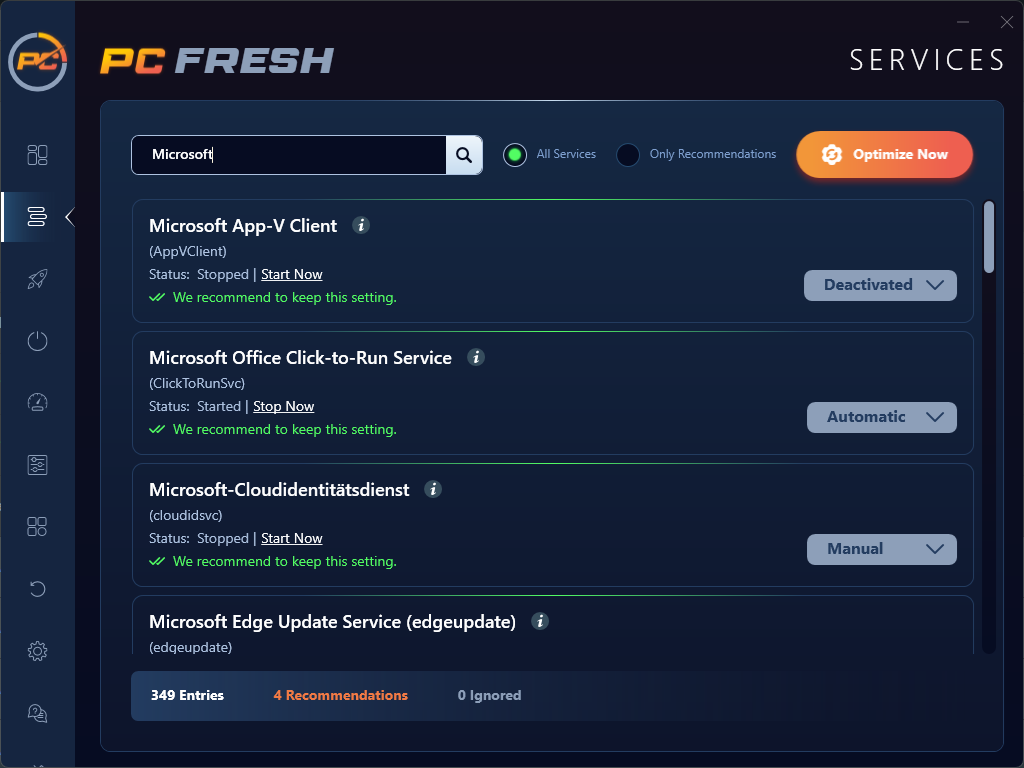
If there are recommendations, you can use the button ![]() to apply all suggestions at once. The service list provides an overview of the key features and configuration options for each entry.
to apply all suggestions at once. The service list provides an overview of the key features and configuration options for each entry.
When you hover your mouse over the icon ![]() , a description of the respective service is displayed. The service status shows whether it is active (running) or inactive (stopped). You can change this status at any time by clicking the button next to it to start or stop the service.
, a description of the respective service is displayed. The service status shows whether it is active (running) or inactive (stopped). You can change this status at any time by clicking the button next to it to start or stop the service.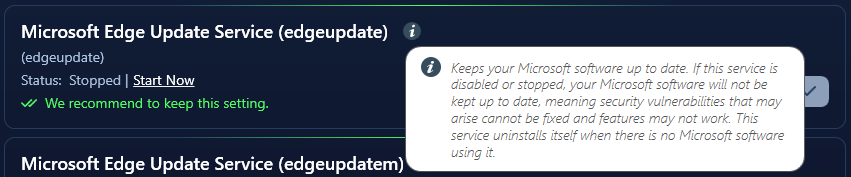
The optimization focuses solely on a service’s behavior at system startup. Here, you can choose whether a service should start manually, automatically, automatically with a delay, or not at all (disabled).
If a recommendation is made that you don’t agree with, you can simply ignore it.
At the bottom of the screen, an overview is provided showing how many recommendations are pending and whether you have deliberately ignored any recommendations.
