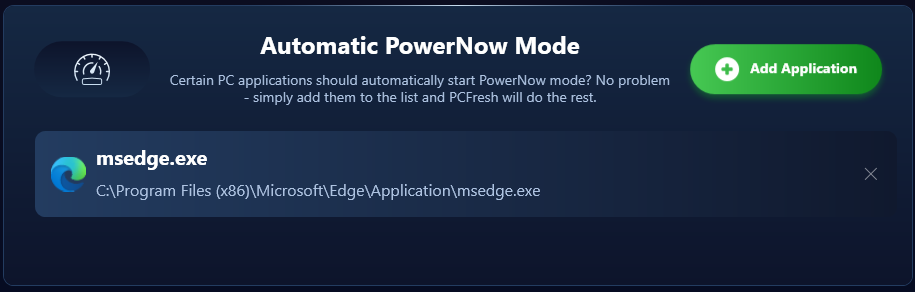In PowerNow mode, you can free up resources that can then be used for other tasks. This temporarily stops certain Windows services that are not essential for the operation of the system. You can find a detailed explanation in the program by clicking “Show more information” at the top.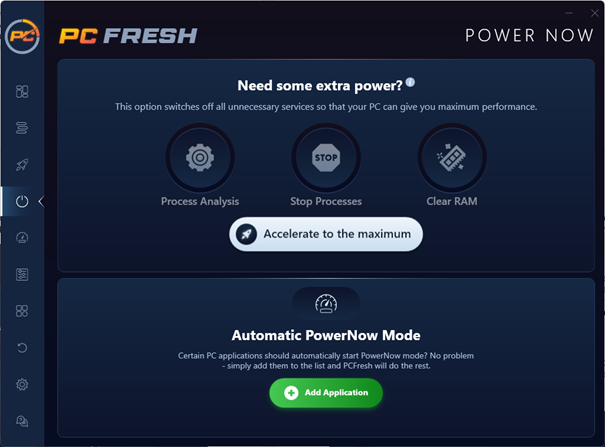
There are two ways to activate PowerNow mode. First, you can control it manually by deciding yourself when to turn it on or off. If you choose this option, remember to turn the mode off again. Otherwise, the disabled services will remain inactive until the next restart, which could cause confusion in certain situations. To control the mode, simply click the corresponding button ![]()
Another option is to set PowerNow mode to activate and deactivate automatically. To do this, you can add programs to a list for which you need higher resources. Simply click the corresponding button ![]()
If you add one or more applications, PC Fresh will activate PowerNow mode as soon as you open any of them. While using these programs, the freed-up resources will be available to you. When you close the program, PC Fresh automatically detects this, deactivates PowerNow mode, and restarts the previously stopped services in the background. You can remove a program from the list by clicking “X.”